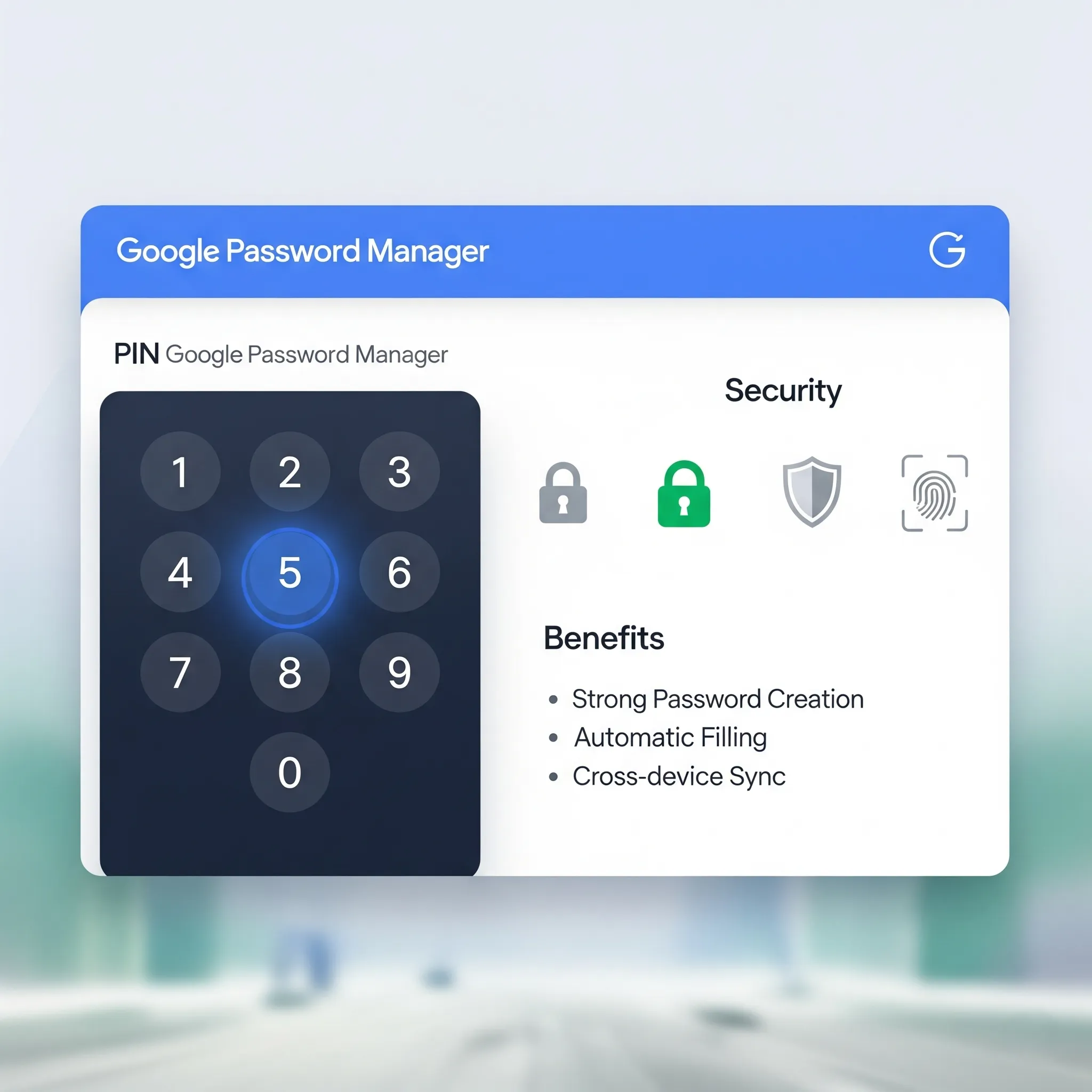
Google Password Manager
Introduction to Google Password Manager
Google Password Manager is an integrated service that helps you save, manage, and protect your passwords easily. Unlike a traditional password manager, it is directly integrated into your Google account, which means it works seamlessly with the services you use every day, such as the Chrome browser and the Android operating system. This makes it incredibly convenient for those deeply immersed in the Google ecosystem.
Integration with Google services (Chrome, Android)
Its integration with Chrome and Android is one of its greatest strengths. When you browse a website with Chrome, the password manager will ask you to save the credentials and, at the next login, will automatically fill them in for you. Similarly, on an Android device, the service is an integral part of the operating system, offering the same convenience for apps and websites.
Advantages and differences compared to other password managers
Compared to other password managers, Google Password Manager stands out for its simplicity and native integration. You don’t need to install extra apps or complicated extensions; it just works. While other services offer advanced features like secure password sharing or dark web monitoring, Google focuses on essential security and on ease of use, making it the ideal solution for most users.
Security in Google Password Manager
Security is a fundamental pillar of Google Password Manager. Your passwords are protected with advanced encryption protocols directly on Google’s servers. This means that even if an attacker managed to access the data, they would not be able to read it without your decryption key.
End-to-end encryption and its importance
The concept of end-to-end encryption is crucial: your data is encrypted on your device before being sent to Google’s servers. Only your device, with your private key, can decrypt it. This approach ensures your passwords are safe even during synchronization across devices.
Concept of secure synchronization between devices
The secure synchronization is managed so that when you add a new password on one device, it is immediately encrypted and synchronized with your other devices. This process is invisible to the user, but it ensures that your credentials are always available and securely updated.
The PIN as an Additional Security Measure
In addition to encryption, Google Password Manager offers an extra level of security: integration with the device lock screen. Whether it’s a PIN, fingerprint, or Face ID, this is a protection system already present on your smartphone or tablet.
How Google Password Manager uses the lock screen
Google Password Manager uses this mechanism to protect access to your saved passwords. In practice, before displaying your credentials, the app will ask you to confirm your identity via your device’s PIN or biometric sensor. This extra step prevents anyone with physical access to your phone from seeing your passwords, even if the device is unlocked.
Why it is advisable to use this feature
Using this feature is strongly recommended, especially if you share your device with others or fear it may fall into the wrong hands. It is a simple but highly effective security measure that adds an extra layer of protection to your most sensitive data.
Managing the PIN for Access to Passwords
Enabling or disabling the lock screen requirement is simple. If you want to configure this option, follow these steps:
- Open your Android device settings or the Google Chrome app.
- Find the “Password” or “Password Manager” section.
- Find the “Screen lock” or “Identity verification” option and enable it.
What to do if you forget your device PIN
If you should forget your device PIN, the situation becomes more complicated. There is no way to recover the PIN via Google Password Manager, as it depends on your operating system’s security. You will need to follow the recovery procedures provided by your smartphone manufacturer (for example, through a backup Google account or by resetting the device).
Security implications
It is essential to understand the security implications of these configurations. If your phone is lost or stolen, the PIN is your first line of defense. If it is not active, anyone can unlock the phone and thus access your passwords. Using a strong PIN and enabling it for the password manager are crucial steps for your digital security.
Advantages and Disadvantages of Using the Lock Screen
There are numerous advantages in using the lock screen to protect your passwords. The most obvious is a greater security against unauthorized access. Even if your phone is unlocked, your sensitive passwords (such as those for banking or e-commerce services) remain protected. This drastically reduces the risk of fraud or identity theft.
Disadvantages
The disadvantages are truly minimal. Entering a PIN or fingerprint may seem like a slight inconvenience, but it is a small price to pay for security. Another point to consider is that your security depends on the strength of your device’s lock screen. If your PIN is weak (like 123456) or biometrics are not properly configured, the system could be bypassed.
Comparison with the use of a passkey
Finally, a quick comparison with passkeys is useful. Passkeys are an even more advanced form of authentication that do not require a password, but instead a biometric authentication system or a PIN for each site or app. While passkeys represent the future of security, the lock screen in Google Password Manager is a crucial bridge that provides a high level of protection with current technology.
